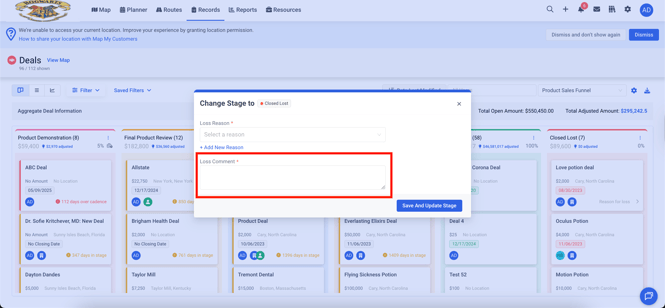Manage Funnels and Stages
Team Owners have the ability to fully customize Deal Funnel and Stages using the Manage Funnels and Stages interface.
To manage your Funnels and Stages:
- Navigate to Deals from the Records dropdown
- Click the blue Settings icon in the top right corner (visible on Board, List or Forecast view)
- Select “Manage Funnels and Stages” from the dropdown
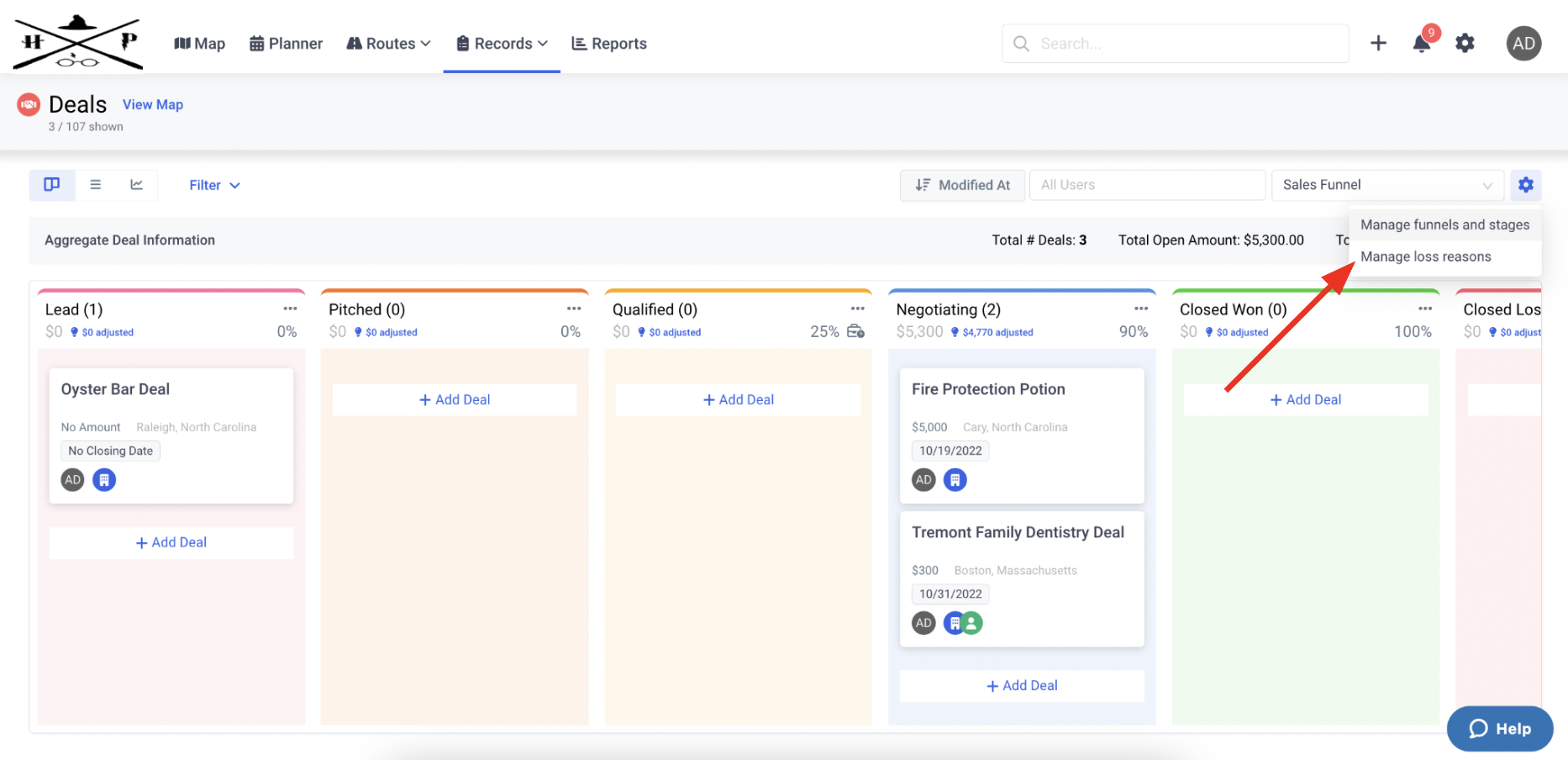
Here, you will see a pop-up with all Funnels you’ve created, their name, and the number of stages in each.
Click on the arrow to the right of a given Funnel to:
- Edit the name of the funnel
- Drag and drop the stages to re-order
- Edit or delete a given stage
- Add another Stage to the Funnel
- Delete the Funnel entirely
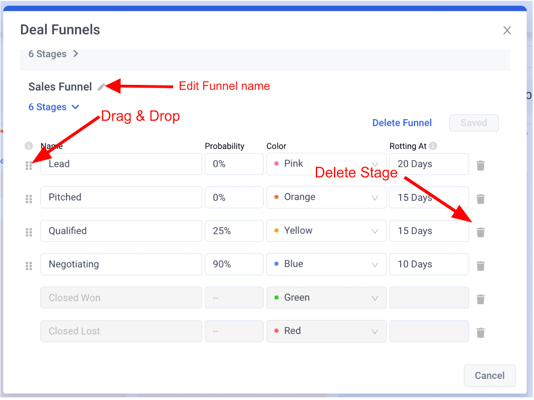
You can edit the following details in a given stage:
- Name
- Probability
- Color
- Deal rot limit
Stage probability is defined as the likelihood that a deal in that stage will be won. Adjusted amounts (found on Forecast view and Deals Reports) for a given stage are calculated as the total revenue of all your deals in that stage multiplied by the probability attached to that stage of the funnel.

Deals that are defined as rotting have been in a given stage for longer than the rot limit set at the stage level. For instance, if the stage “Negotiating” has a limit of 7 days - after that point the Deal will show an alert with the number of days in that stage.
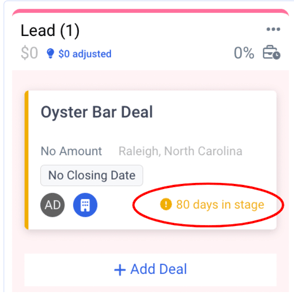
Last, you can now bookmark up to 3 funnels for your team. These bookmarked funnels will show at the top of dropdowns and are denoted with a gold star.
To bookmark a funnel, click the star next to the funnel name.

In order for end users to mark any Deal as Closed Lost, Deal Loss Reasons must be created prior to moving a Deal to the Closed Lost stage by a Team Owner role
To create or edit loss reasons :
- Navigate to "Deals and Funnels" from the Records dropdown
- Select the blue gear symbol in the upper right corner
- Choose “Manage loss reasons” from the dropdown
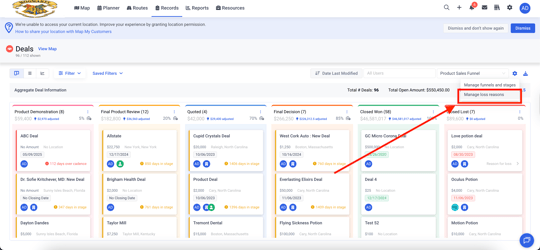
- Provide a Name for the loss reason such as “Bad Fit”, “Pricing” or other reasons applicable to your business
- Choose if this loss reason should be selected for all or only certain Funnels
- Use the trash can icon to remove any loss reasons that are no longer necessary
- Finalize updates with the blue Save Changes button in the bottom right corner
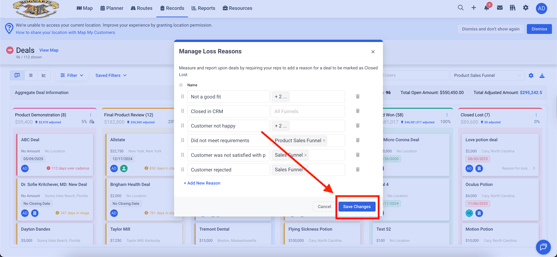
Note: Users will also have the ability to add additional information via a free text Loss Comment upon closing a Deal Lost as well