Run your Route
The routing feature simplifies optimized planning and tracking your trips. Below walks through how to run your MMC Routes when out in the field
To get Directions for Routes:
- Go to "Routes" at the bottom Navigation menu
- Tap on the route you want to get directions on
- This will take you to the map view with the route
- Slide the bottom page to the top
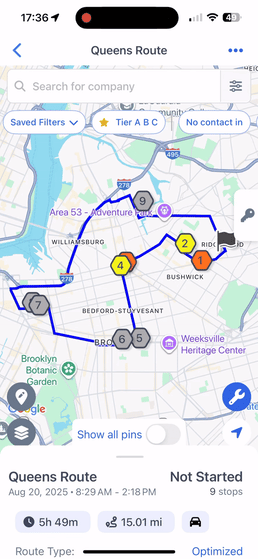
- Look for the stop you want to get directions on
- Tap the "Navigate" button on the right side of the stop card

Running the Route in the MMC Mobile app will offer the option to get turn-by-turn directions using your preferred routing app (Google Maps, Apple Maps, or Waze). You can change your default routing app in our Settings section.
To check-in:
- Tap on the blue "Check-in" button below the Stop name
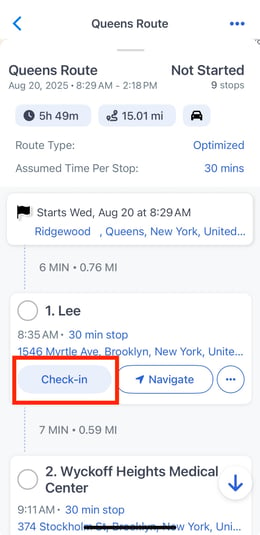
- Once checked-in you will be prompted to Take Notes within the check-in. You will also be getting a "Stop Completed" message at the top of the screen
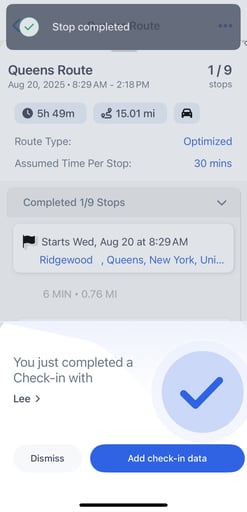
- Once the Check-in is saved and you return to the Route, your stop will be checked off as completed and the number of completed stops will update accordingly. Below you will see "1/9" stops are completed on this Route:
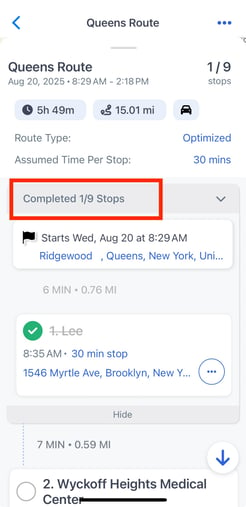
If you Check-in from the Record View, you will need to mark the stop as completed manually when returning to the Route's stop list view.
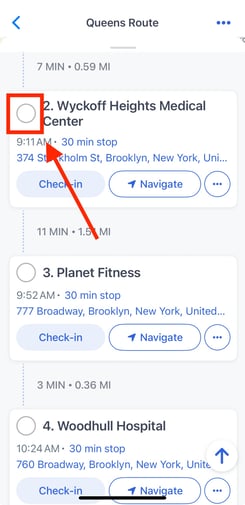
Note: Marking stops as Complete does NOT log a Check-in/Activity. You will need to follow the steps described above for a proper Check-in flow.
The completed stops can also be viewed from the Map. Swipe down the list view to see your completed marks represented with a check mark
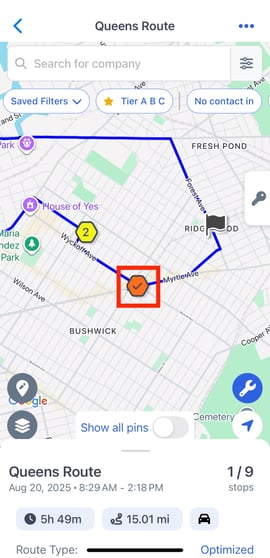
To the right of the Route Name - it will also be indicated how many stops have been completed out of the total number of stops i.e., 1/9 in the above example