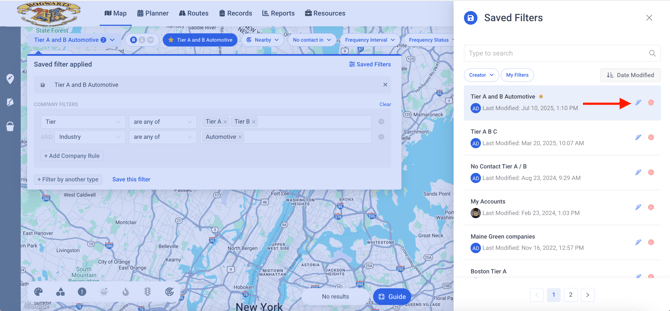Saved Filters
In Map My Customers, Saved Filters are used to easily save and bookmark preset “views” when using the Map view. Any set of filters can quickly and easily be applied and subsequently saved when attempting to save a new “saved filter.”
To access Saved Filters from the Map:
- Select “Map” from the Navigation Bar
- Open the Filter option
- Click on “Saved Filters”

To create new saved filters:
- Apply the Filters you would like to be a part of your Saved Filter configuration

- Click on “Save this filter”
- Name the filter
- Select the visibility (Team Owners will be able to share filters with a specific Team or the entire organization)
-
Toggle on “Favorite this filter” to bookmark this Filter for yourself
-
You can bookmark up to 5 Filters. Bookmarking a Filter will cause this Filter to appear in your Quick Filters at the top of the Map. We recommend favoriting the 5 Filters you use the most - Filters that are not bookmarked will still appear in the Saved Filters List
-
-
The saved Filter will now be displayed at the top of the map view
Note: Saved Filters that have been favorited in the Web version will not automatically be favorited in the mobile version. Follow the appropriate mobile Filter instructions to favorite this on the mobile application!


Applying an existing saved Filter
- Click the “Saved Filters” button that will appear in the top right of the Apply Filter Pop up (after you’ve made at least one saved filter)
- Select which Saved Filter you’d like to apply from the side panel

You are able to use filters at the top of the side panel to easily focus into Filters that you have created. You are also able to sort your Filters by recency of modification as well as search for them by name
To edit an existing Saved Filter:
- Click on “Saved Filters”
- Locate the filter you want to edit in the side panel
- Click on the pencil icon
- Make needed changes such as Name or Visibility
- Click “Save Changes”